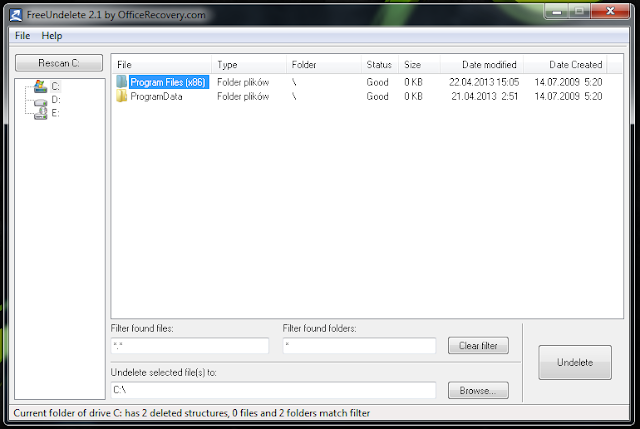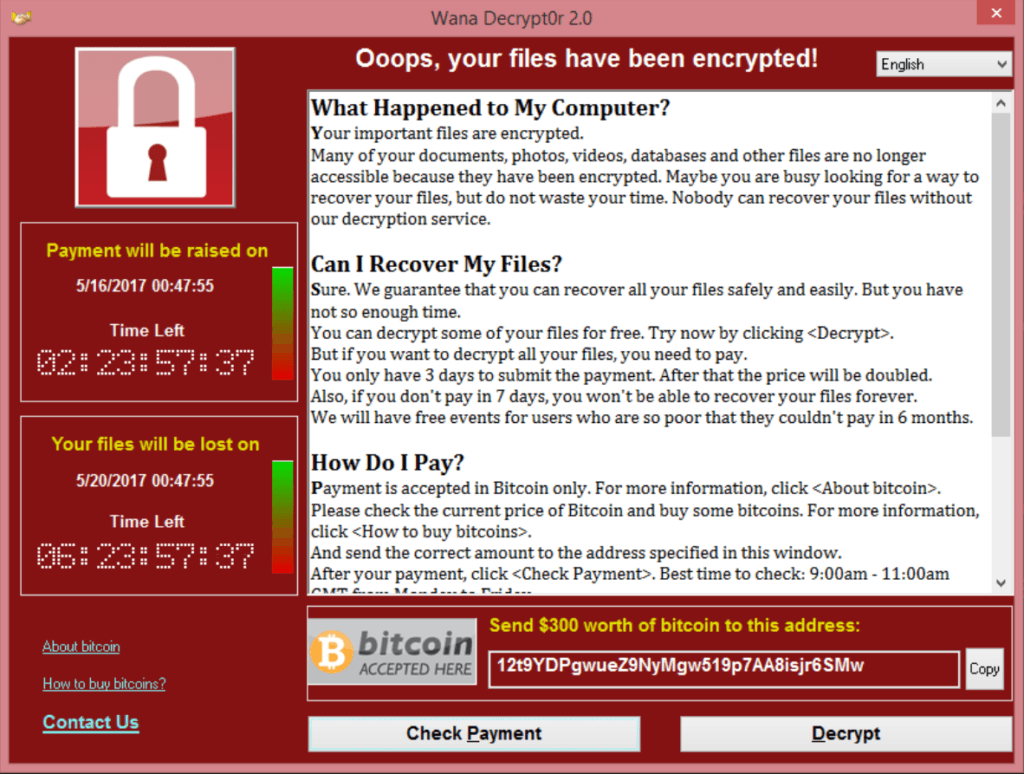Ever deleted any files by mistake? Lets know what you can do to get your data back!
If your important file is deleted by mistake by you or your family member/friend, then instead of starting a Civil-war between you and your friends, thinking of getting back your files sounds a better option. We discuss some of the famous and important recovery software, so that the peace of your life remains intact.
1. Recuva
Pros
2. It restores all types of files- office documents, images, videos, etc.
3. It recovers files from memory cards
4. It has a very intuitive interface and supports more than 40 languages
Cons
It doesn't have inbuilt Help files.
With a free version for recovering data from secondary drives, and a pay version you can put on a USB key to recover an operating system drive, Pandora Recovery has a versatile offering that can bring back most data without issue.
Completely free, PC INSPECTOR File Recovery is a great recovery tool for Windows systems. It can recognize data types even when the header is missing, so you can recover from deletions, formatting, or even total volume loss.
Also free, Smart Recovery is a tool focused on recovery files from external media, like flash drives and SD cards. It’s a bit older than File Recovery, but still works great and can handle proprietary file formats.
The name of this tool from OfficeRecovery says it all. It’s free for personal use, and it undeletes files that you have deleted, even if you SHIFT-DEL or empty the Recycle Bin. What it lacks in fancy features it more than makes up for in efficiency and simplicity.
For all your external drive needs, Unformat can recover entire disks including external USB, thumb drives, and SD cards that you’ve accidentally deleted.
2. Pandora Recovery
Pros
- Quickly locates and recovers (when possible) deleted files.
- Built-in viewer displays image and text file types.
- Recovers NTFS attributes and Alternate Data Streams
Cons
- Recovers files only from NTFS-formatted disks.
- No support for USB drives or camera memory cards.
- In testing, program hung repeatedly trying to recover a specific file.
3. PC INSPECTOR
Pros
- Much efficiently this superlative application recovers the lost data very fast.
- One more useful or helpful thing, it is available for the users with no cost.
Cons
- Included interface is somewhat confusing.
- Sometimes the tool stops to restore the files, documents, folders.
4. FreeUndelete
The name of this tool from OfficeRecovery says it all. It’s free for personal use, and it undeletes files that you have deleted, even if you SHIFT-DEL or empty the Recycle Bin. What it lacks in fancy features it more than makes up for in efficiency and simplicity.
Pros
- Easy to launch scans
- Free for individuals
Cons
- Did not find test files
- Results difficult to read
5. Unformat
Pros
- Very easy to use
- Highly reliable
- Scan and recover entire hard drive data irrespective of circumstances
Cons
- Demo version can only be used to see the preview of recovered files.
- Licensed version is required for saving the recovered data on desired location.
Author : Prashant Pandey